Interface Overview
Vista features a single-window, easy-to-use interface. The main parts are the Tools Sidebar on the left and the Rendering Canvas filling the rest of the window.

Tools Sidebar
The Tools Sidebar consists of two main sections: the Profile Tabs, and the Profile Functions. A Profile comprises a set of tools specific to a particular task, for example, visualizing images in 2D. Vista includes three main Profiles:
- DICOM Viewer: This includes tools you need to import, and visualize medical images in 2D. With these, you can import medical images in DICOM or NIfTI format, change orientation, apply colormaps, view DICOM Tags, and Measure attributes of individual slices.
- Volume Viewer: In this profile, you can apply scientific colormaps or medical color presets to create interactive 3D volume renders of your Images.
- Geometry Viewer: This is where you can create 3D meshes of different anatomical structures. It includes tools for import and export of the 3D models in STL format.
When you open Vista, you will always begin in the DICOM Viewer profile. Until you import a series of medical images, most tools will prompt you to do so first.
Next to the 3 Profile Tabs, are three options that allow you to capture screenshots, change theme or contact support. These are covered in a later section (Refer to the Table of Contents).
User Profile
At the top of the Tools Sidebar, you will find the Vista Logo. Select it to find your User Profile.
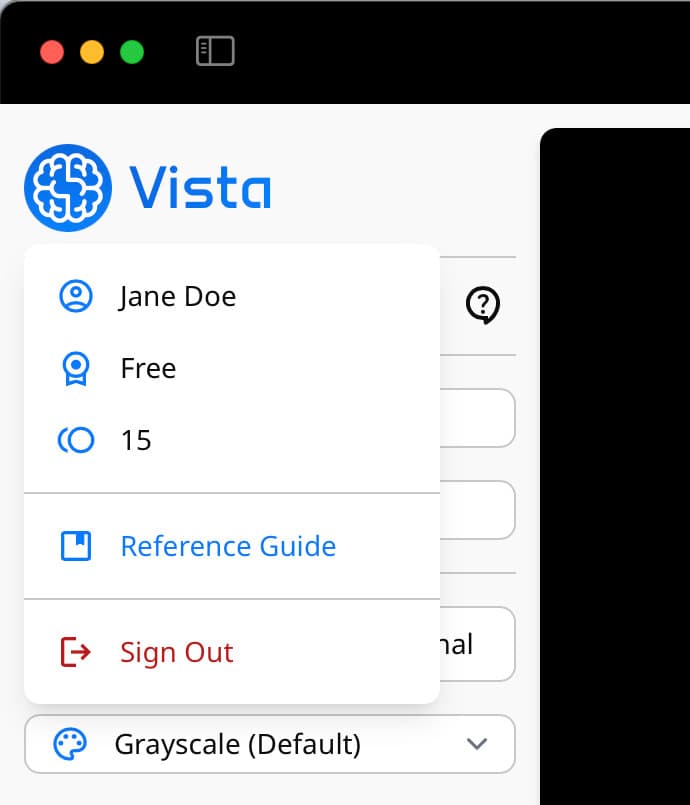
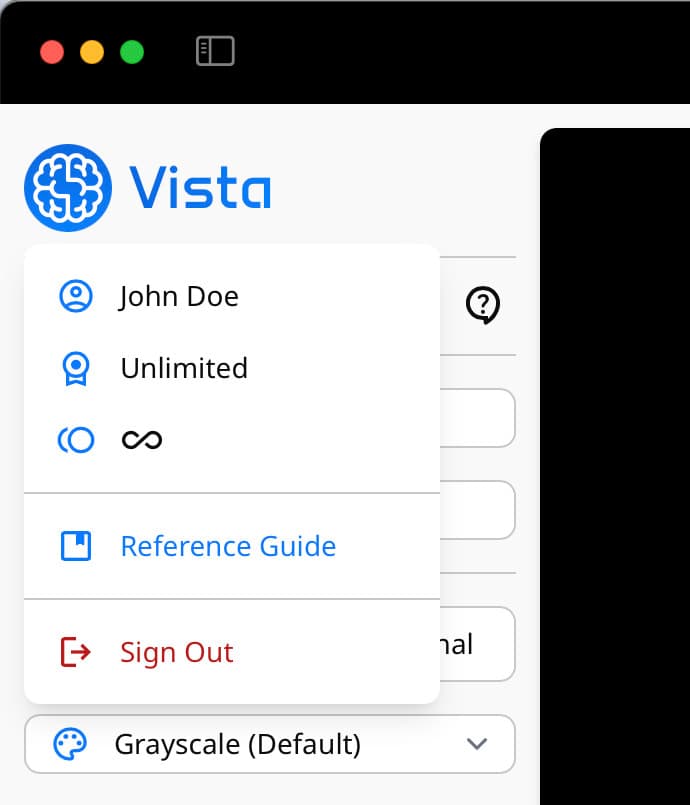
Here, you will find a summary of your Vista account, including your name, license and available credits. In the example above, to the left is a user with a Free account, and to the right a user with Unlimited Access (paid account).
In a Free account, each user receives a monthly provision of 15 credits. With these, you can import 15 different series of images and analyze them for free. Each time you import a series, this figure will be updated, letting you keep track of your usage, and how many you have left. Users with either 'Unlimited' or 'Enterprise' accounts, will see an infinity symbol in place of a credit figure. If you have a paid account, your usage is not tracked, as you can use Vista with no restrictions.
Below your account information, you will find a link to this guide, and a 'Sign Out' button.
Rendering Canvas
Any images you import, or 3D models you create will be displayed on the Rendering Canvas. The canvas provides interaction features such as zooming in and out, panning or rotating any actor added onto it.
Learn more about the Interaction features in the next section.